Introduction
Visuino is a visual programming environment designed for Arduino and other microcontroller boards. It allows users to create projects without needing to write code manually. Instead, you can use a drag-and-drop interface to connect components and set up your project visually. Visuino then generates the necessary code for you.
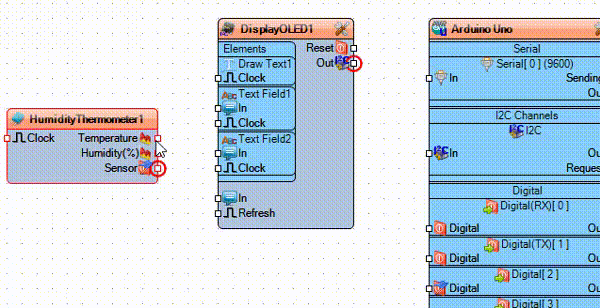
Milk-V Duo series now supports Arduino development and automaticly will accept Visuino. You can directly use the Visuino IDE and, after a simple configuration, start using it.
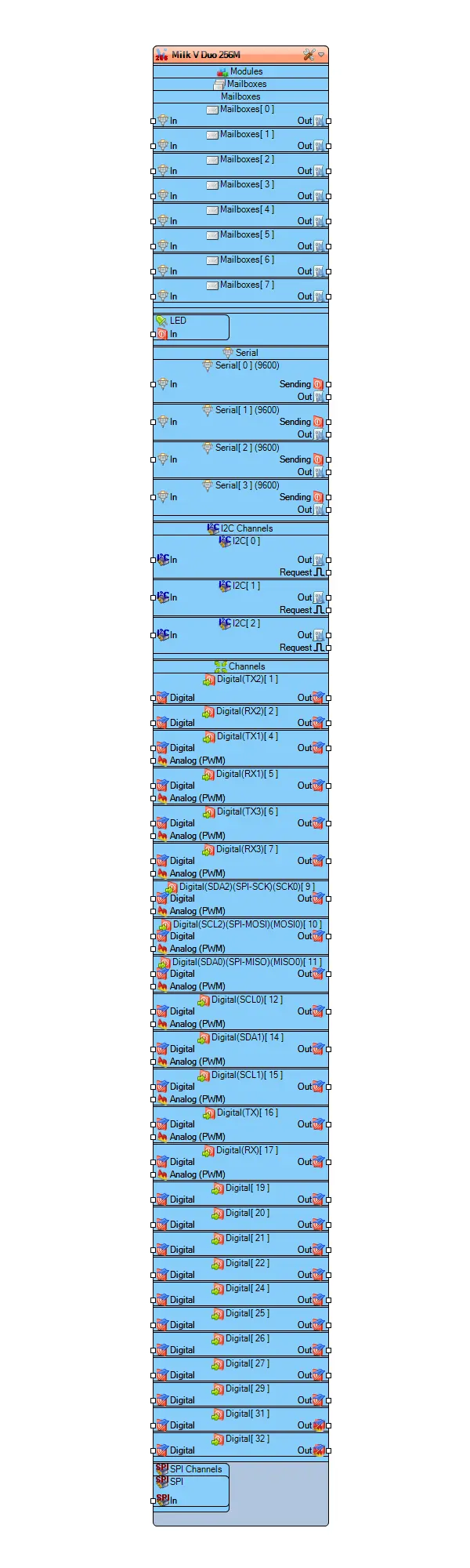
The Duo series CPU adopts a big-little core design, where the Visuino firmware runs on the little core, while the big core is responsible for communication with the Visuino IDE. It receives the Visuino firmware and loads it onto the little core for execution. At the same time, the Linux system in the big core also operates normally.
1. Development Environment Setup
Install Visuino IDE
Visuino IDE supports runs on Windows. Go to Visuino official website to download Visuino. The current latest version is Pro 8.0.0.129, and it is recommended to use the latest version.
Add Duo 256 to VISUINO IDE
Open Visuino IDE, select Board Type filter in the Select Board of Arduino Uno R3 template, and type Milk V Duo 256M in the Filter
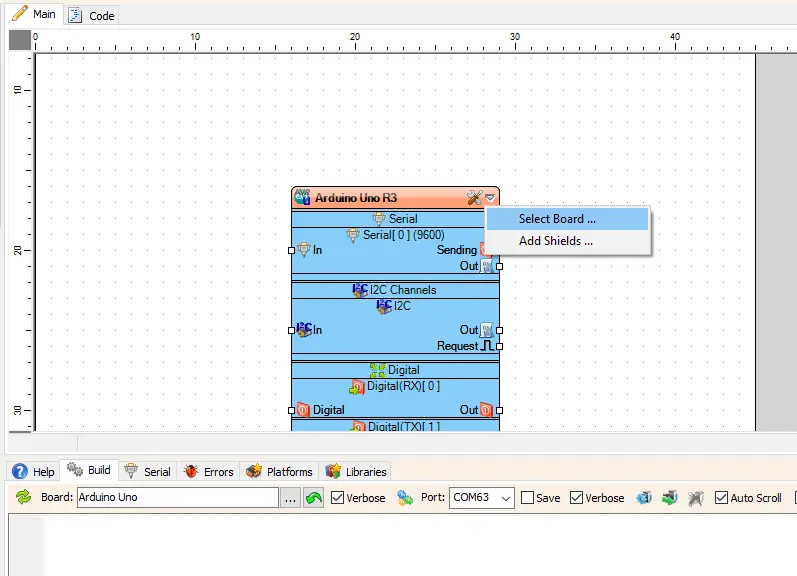
After configuring, select Power Button icon and a box will open, then click in in the Gear Icon, then the project will be compiled.
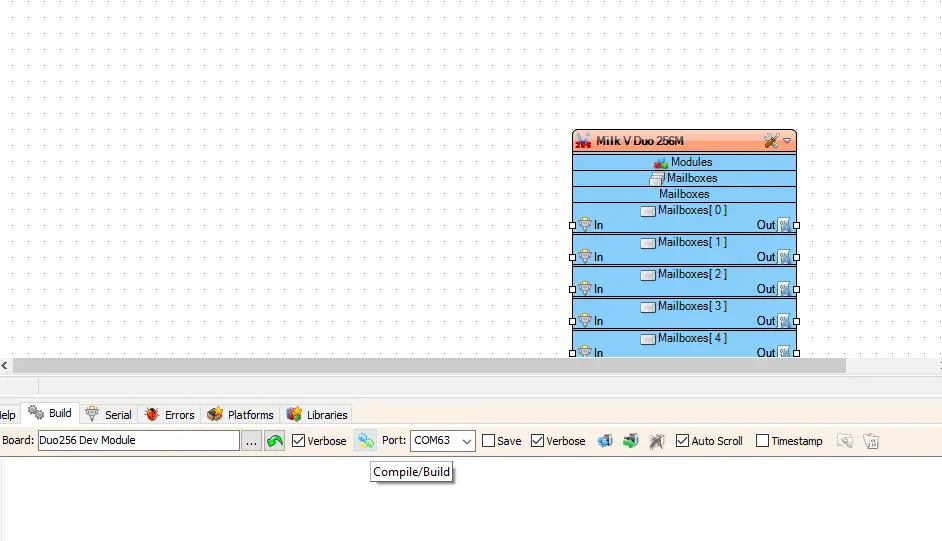
See the compiling
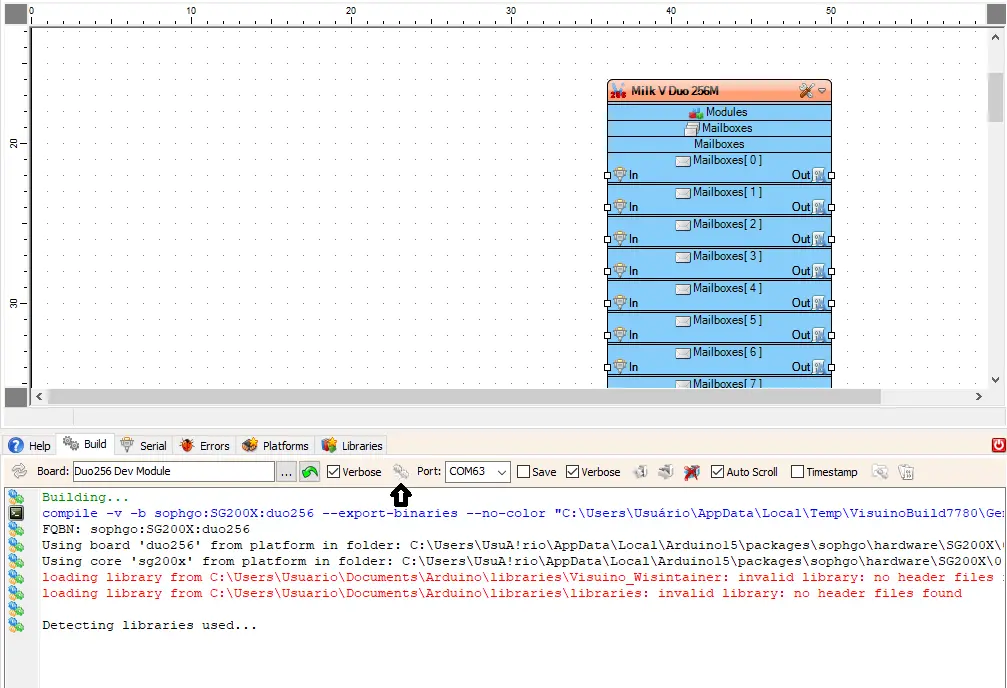
Now you can do a VISUINO project and test.
Test blinking the onboard LED
Currently, Duo's SD card system needs to burn firmware that supports Arduino. Please download the firmware with the prefix arduino from Latest Release firmware.
The latest available Arduino firmware version is v1.1.4.
Refer to Boot the Duo to install the system.
Use a USB cable to connect Duo to your computer, and Duo will automatically power on.
Duo's default firmware, the large-core Linux system, will control the on-board LED flashing. This is achieved through the boot script. Now we are going to use the little-core Visuino to light up the LED. We need to disable the LED flashing script in the large-core Linux. In Duo's Execute in terminal:
mv /mnt/system/blink.sh /mnt/system/blink.sh_backup && sync
That is to say, rename the LED flashing script. After restarting Duo, the LED will no longer flash:
reboot
At this time, there will be an additional serial device in the Port of the Power Box of the computer.
On upper right size, search for the Pulse component and drag it to into the IDE, connect the Out of Pulse in the LED input of Milk V Duo 256M, this project of this program is to blink the onboard LED of the Milk V Duo 256 device. In Duo It is also supported. You may need to install pyserial in order to upload, and then let’s just click the Upload button to test.
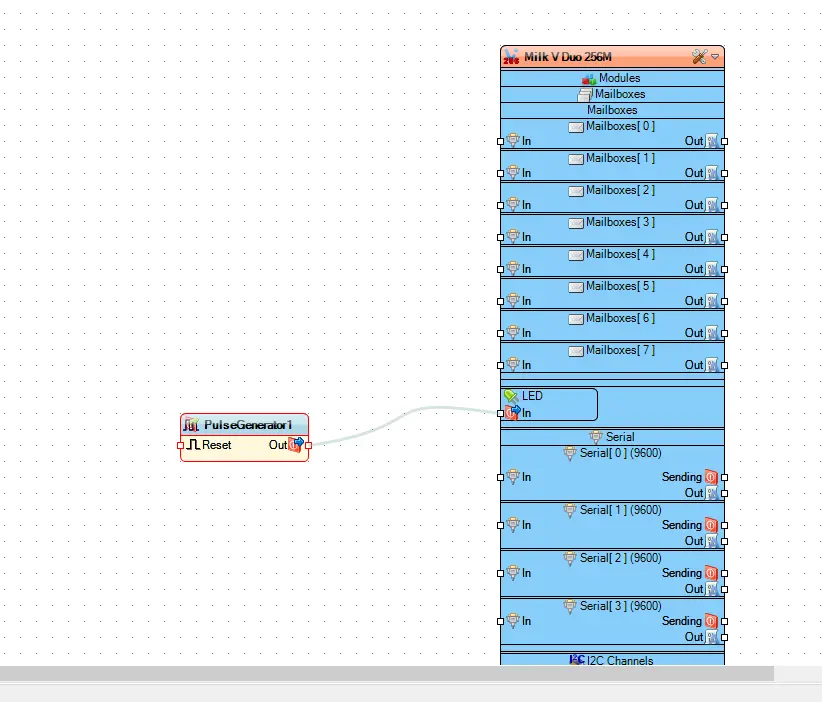
Upload it
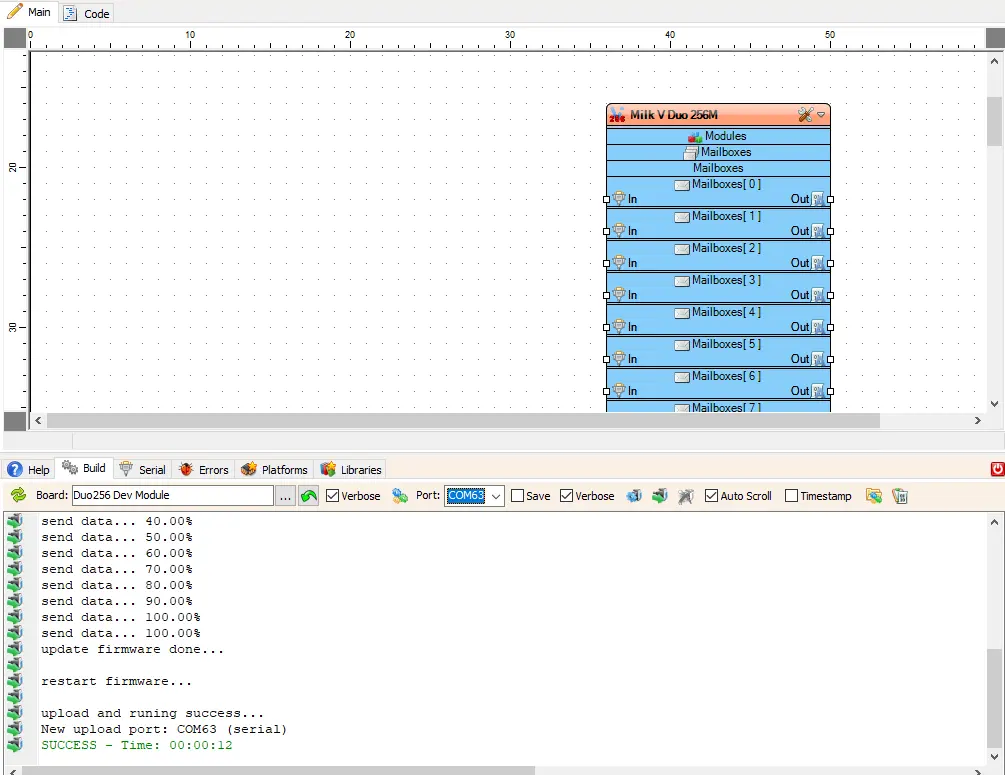
At this time, you can see the LED on the Duo board blinking at intervals of 1 second.
Before compiling and downloading the code, please make sure that you have installed the python environment on your computer and configured the environment variables correctly. The lack of the python environment may cause the code to fail to compile and download.
If you cannot download the firmware to the Duo, please check whether pyserial is installed first. If not, you can execute pip install pyserial to install it.
If you still cannot upload code to the Duo after installing pyserial, please check whether serial is installed on your computer. Installing both pyserial and serial at the same time may cause the firmware to fail to download. Please run pip uninstall serial to uninstall serial.
