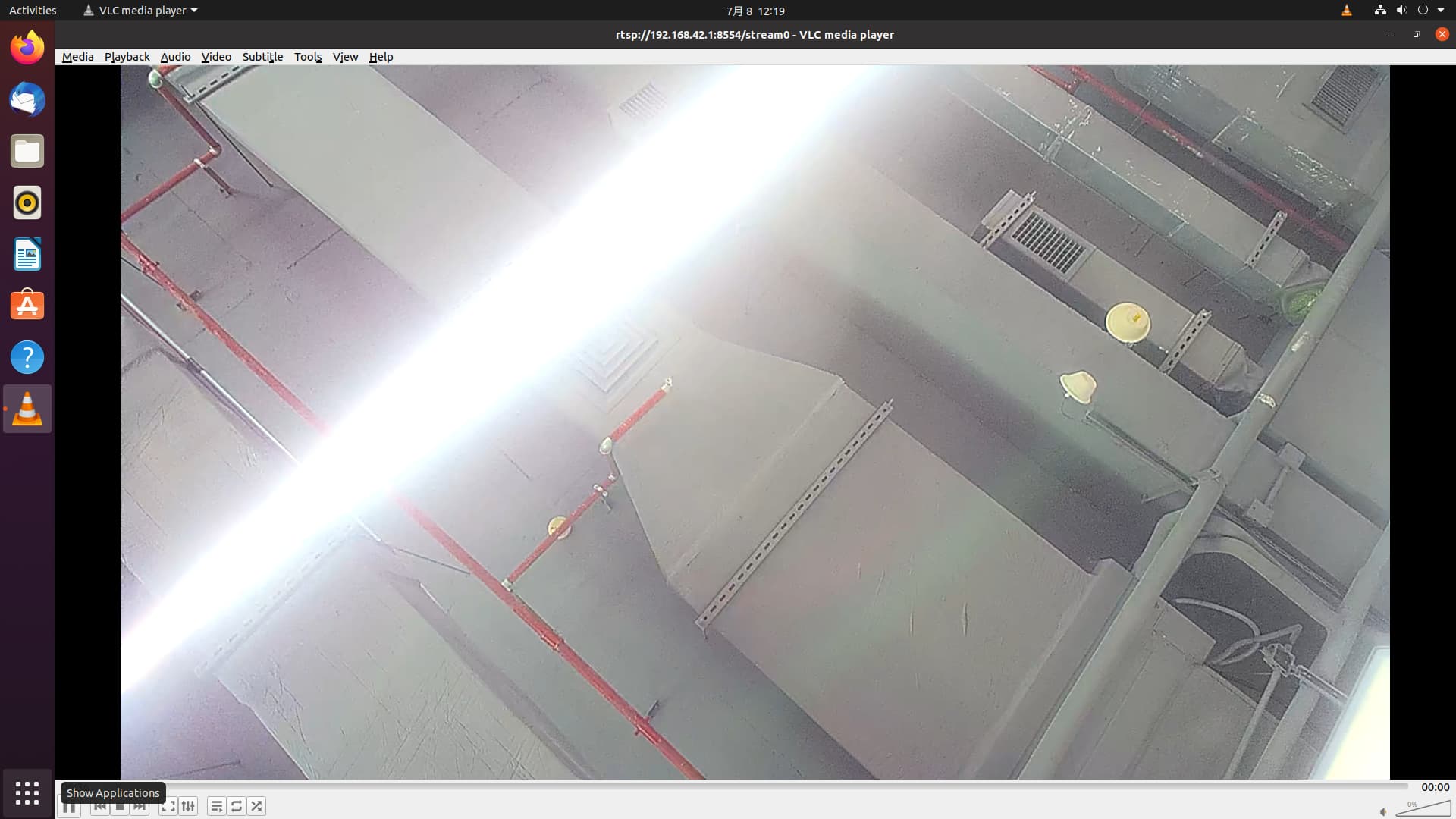CAM-GC2083
Introduction
CAM-GC2083 is equipped with GLAXYCORE's GC2083 CMOS Image Sensor, providing up to 2MP resolution. It is compatible with the 16P MIPI CSI interface on the Milk-V Duo board.
Specification
Sensor Fectures
-
Optical size:
1/3 inch -
Pixel size:
2.7μm×2.7μm FSI -
Active image size:
1920× 1080 -
Color Filter:
RGB Bayer -
Output formats:
Raw Bayer 10bit/8bit -
Power supply requirement:
AVDD28:2.72.9V(Typ.2.8V)1.9V(Typ. 1.8V)
DVDD:Generated by the intemalregulator (Typ.1.2V)
IOVDD: 1.7 -
Power Consumption:
128mW@Full Size @30fps -
Frame rate:
30fps@Full Size -
PLL support
-
Frame sync support (master/slave)
-
Windowing support
-
Mirror and Flip support
-
Analog Gain:
64X(Max) -
Sensitivity:
3.24V/lux.s -
Dynamic range:
74dB -
MAX SNR:
37dB
Lens Specification
- Focal Length: 4mm ±5%
- Aperture(d/f): 2
- Focus range: 0.2m-INF
- TV Distortion: <15
- Chief ray angle: <15° ±5%
- Relative Illumination: >50° ±5%
- BFL: 5.4
- FOV
- Diagonal: 88
- Horizontal: 67
- Vertical: 50
FPC Interface Definition
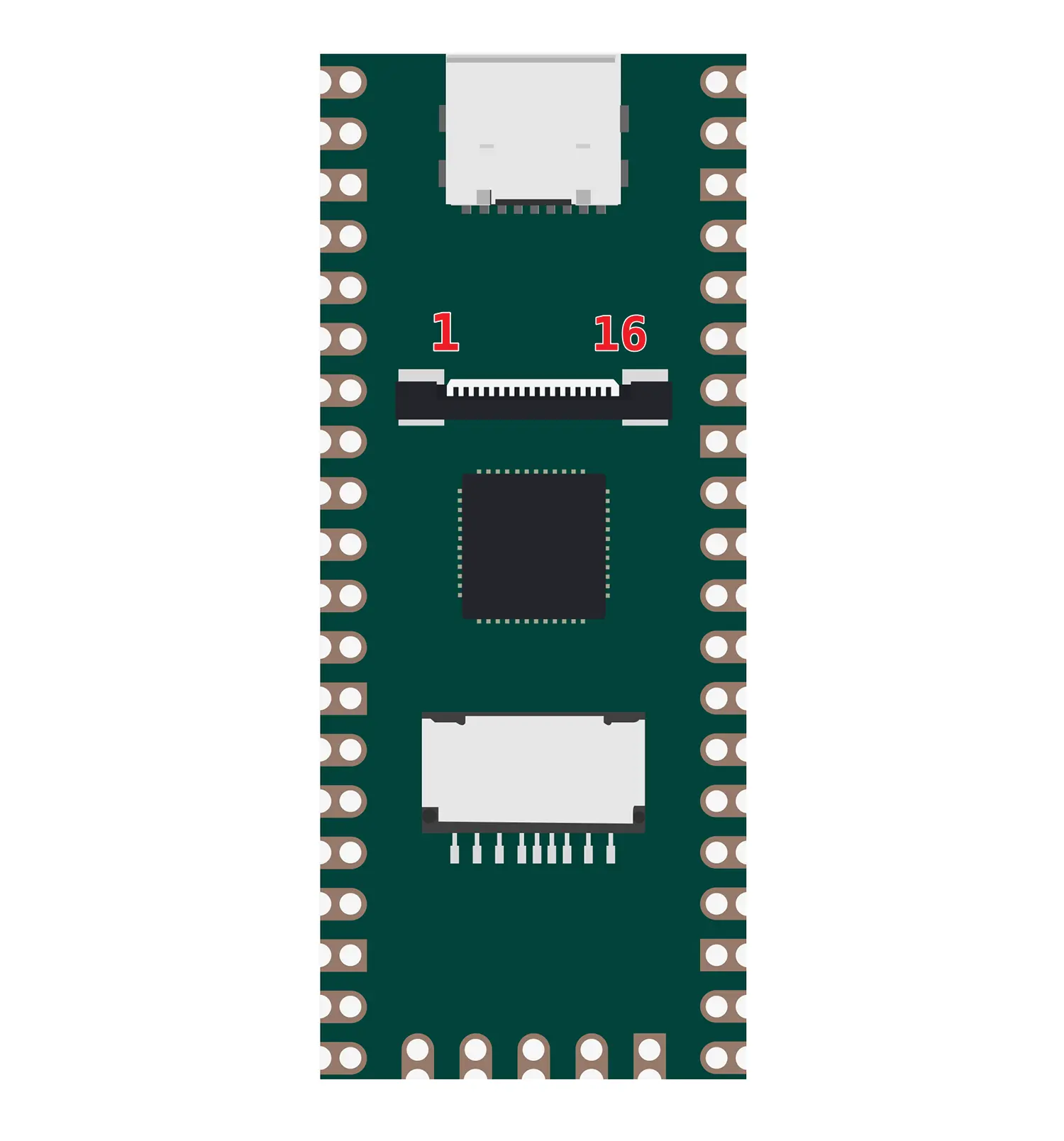
| J1 | Description |
|---|---|
| 1 | GND |
| 2 | MIPI0_DN0 |
| 3 | MIPI0_DP0 |
| 4 | GND |
| 5 | MIPI0_DN1 |
| 6 | MIPI0_DP1 |
| 7 | GND |
| 8 | MIPI0_CKN |
| 9 | MIPI0_CKP |
| 10 | GND |
| 11 | SENSOR_RSTN (1.8V) |
| 12 | SENSOR_CLK (1.8V) |
| 13 | I2C1_SCL (1.8V) |
| 14 | I2C1_SDA (1.8V) |
| 15 | |
| 16 | 3V3 |
Hardware connection
FFC/FPC A-Type(SAME Side) Ribbon Flexible Flat Cable

The direction of the metal contact surface of the Ribbon Cable
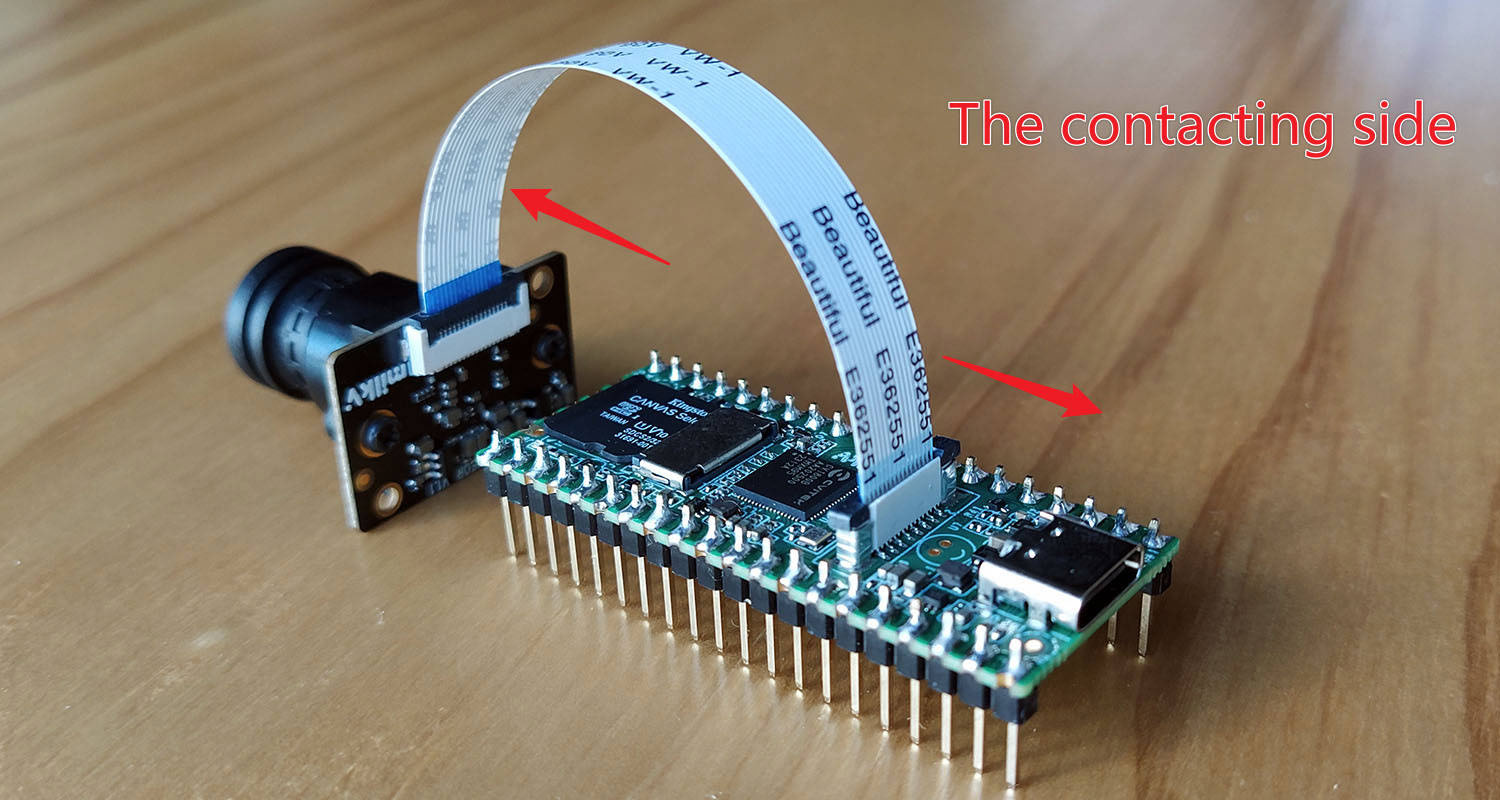
Software testing
This test is only used to verify if the camera is functioning properly. It runs a test program on Duo to stream video, and then using VLC media player on a PC to receive the video stream.
First, make sure you can SSH into the Duo device using USB networking (USB-NCM). The default firmware SSH username and password are root/milkv.
The latest firmware has integrated test program, please use V1.1.0 or Latest Firmware.
The Test program added face detection demo while pushing the stream.
Log in to the Duo terminal:
Execute the test program to start streaming:
camera-test.sh
In normal circumstances, the terminal will display the following log at the end:
Bind VI with VPSS Grp(0), Chn(0)
Attach VBPool(0) to VPSS Grp(0) Chn(0)
Attach VBPool(1) to VPSS Grp(0) Chn(1)
Initialize VENC
venc codec: h264
venc frame size: 1280x720
Initialize RTSP
rtsp://127.0.1.1/h264
prio:0
anchor:-8,-8,8,8
anchor:-16,-16,16,16
bbox:bbox_8_Conv_dequant
landmark:kps_8_Conv_dequant
score:score_8_Sigmoid_dequant
anchor:-32,-32,32,32
anchor:-64,-64,64,64
bbox:bbox_16_Conv_dequant
landmark:kps_16_Conv_dequant
score:score_16_Sigmoid_dequant
anchor:-128,-128,128,128
anchor:-256,-256,256,256
bbox:bbox_32_Conv_dequant
landmark:kps_32_Conv_dequant
score:score_32_Sigmoid_dequant
Enter TDL thread
Enter encoder thread
0 R:1165 B:3087 CT:2688
1 R:1464 B:2327 CT:3937
2 R:1974 B:1613 CT:7225
Golden 1464 1024 2327
Note the link starting with 'rtsp:', replace the IP with the IP address of Duo, and that will be the streaming address to use in VLC media player.
On your PC, open VLC media player. Go to the 'Media' menu and select 'Open Network Stream' In the 'Network' tab, enter the following URL in the 'Please enter a network URL' field.
rtsp://192.168.42.1/h264
Click the Show more options in the lower left corner, and you can set the Caching option to adjust the delay. The default is 1000 milliseconds, which is 1 second. When the network environment is good, such as in a LAN, you can turn it down to reduce latency. You can set it to 100 to 300. If the network environment is poor or the screen freezes, you can try to increase it.
Click 'Play' and you will be able to see the streaming video from the camera.