Setting up Docker development environment
Docker installation
In the windows environment, you can install Docker Desktop for Windows, Docker download address
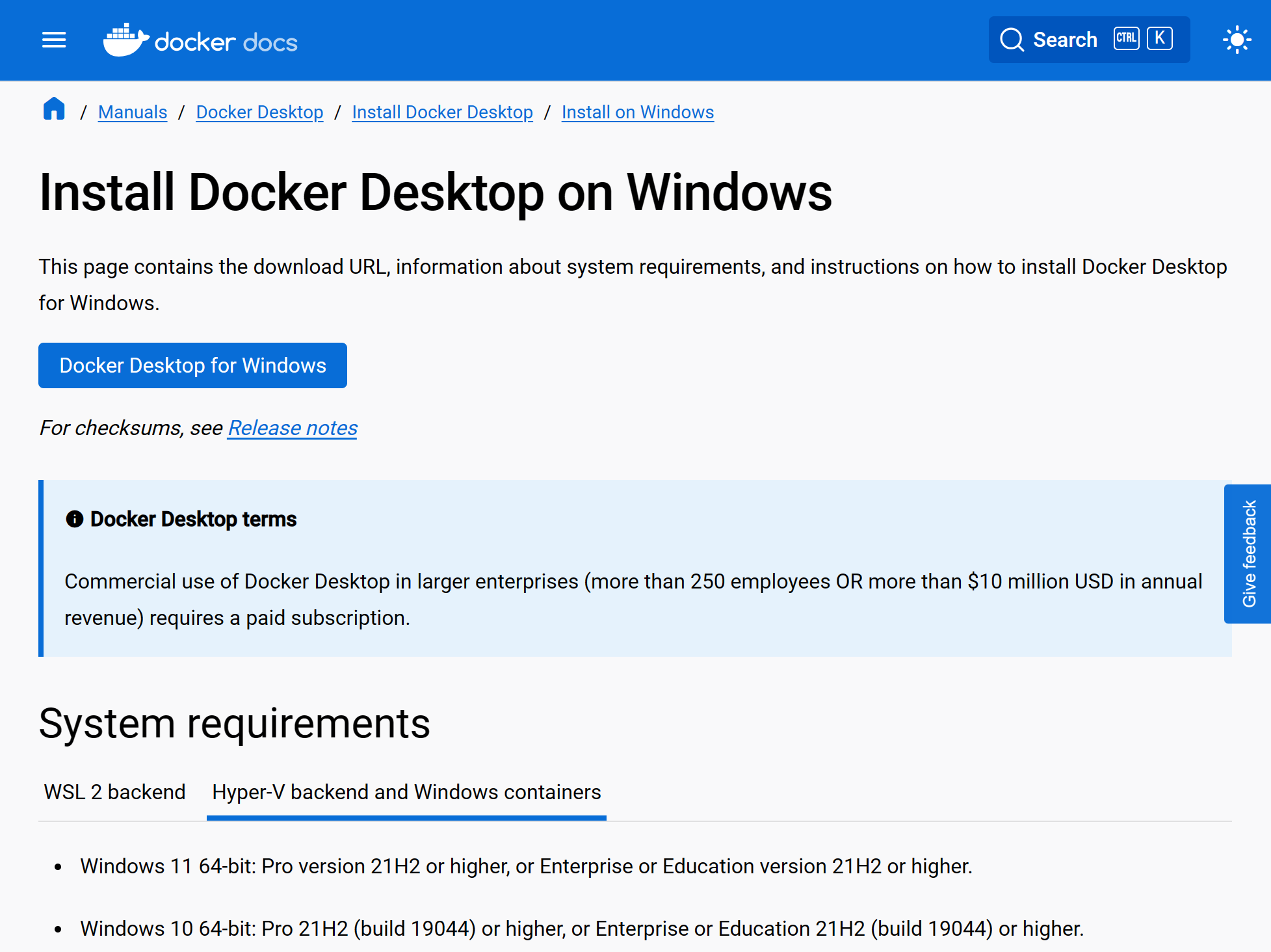
Running Docker under Windows requires relevant dependencies, as shown in the figure, you need to use the WSL2 backend or Hyper-V backend as a running dependency.
The enabling method for the Hyper-V backend is as follows:
-
Control Panel - Programs and Features - Turn Windows features on or off
-
Find
Hyper-V, checkHyper-V Management ToolsandHyper-V Platform, click OK and wait for the system file configuration to be completed before restarting the computer.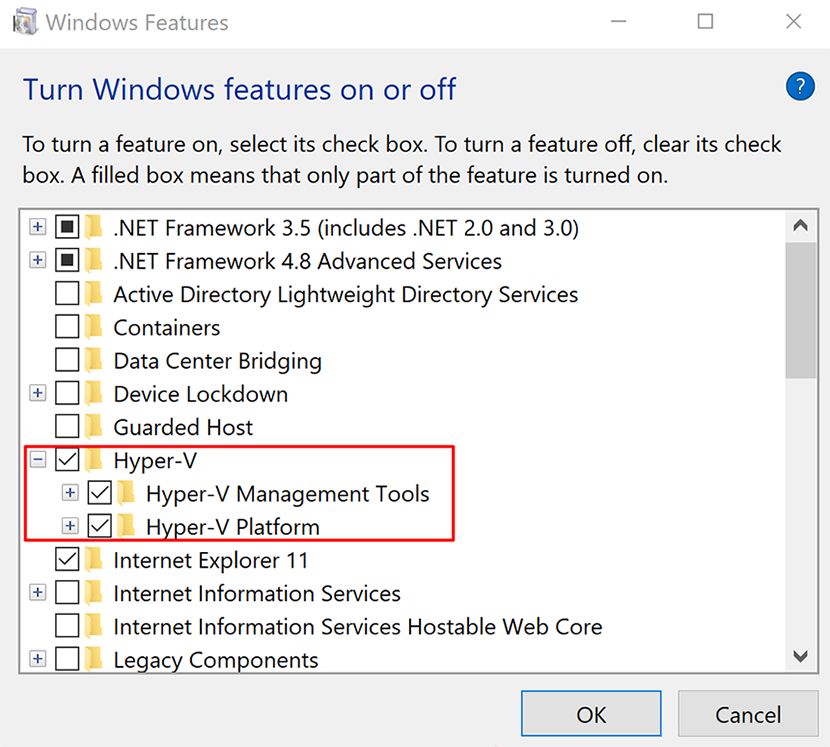
Then you can install and download Docker Desktop for Windows, and make the appropriate check according to the selected backend in the installation guide.
After the installation is complete, you need to restart your computer and then you can use Docker.
Pull the Docker image required for development
Get the image file from Docker hub
docker pull sophgo/tpuc_dev:v3.1
PS C:\Users\Carbon> docker pull sophgo/tpuc_dev:v3.1
v3.1: Pulling from sophgo/tpuc_dev
b237fe92c417: Pull complete
db3c30810eab: Downloading 411.1MB/629.4MB
2651dfd68288: Download complete
db3c5981ae16: Download complete
16098f82aa65: Download complete
85e8821c88fd: Download complete
d8a25a7307da: Download complete
91fd425676de: Download complete
b3ad6c6ed19d: Downloading 346.1MB/480.6MB
ecaa420e1520: Download complete
a570c4642598: Download complete
2d76e68a7946: Download complete
1df3b38113a9: Download complete
4f4fb700ef54: Download complete
f835d42d7adc: Download complete
2b009425c205: Downloading 252.9MB/1.098GB
Start Docker container
docker run --privileged --name <container_name> -v /workspace -it sophgo/tpuc_dev:v3.1
<container_name> is the container name defined by yourself, such as DuoTPU
docker run --privileged --name DuoTPU -v /workspace -it sophgo/tpuc_dev:v3.1
Log in to the Docker container
After starting the container, you will automatically log in to the terminal interface of the Docker window. If you need to open a new window, you can do it as follows
Use the docker ps command to view the current Docker container list
PS C:\Users\Carbon\Duo-TPU> docker ps
CONTAINER ID IMAGE COMMAND
f3a060efb1d3 sophgo/tpuc_dev:v3.1 "/bin/bash"
Log in to the Docker container using the CONTAINER ID
docker exec -it f3a060efb1d3 /bin/bash
In Docker terminal, check whether the current directory is /workspace. If not, use the cd command to enter the directory.
# cd /workspace/

Get development kit and add environment variables
Download the TPU-MLIR model conversion toolkit in the Docker terminal
git clone https://github.com/milkv-duo/tpu-mlir.git
In the Docker terminal, use the source command to add environment variables
# source ./tpu-mlir/envsetup.sh
