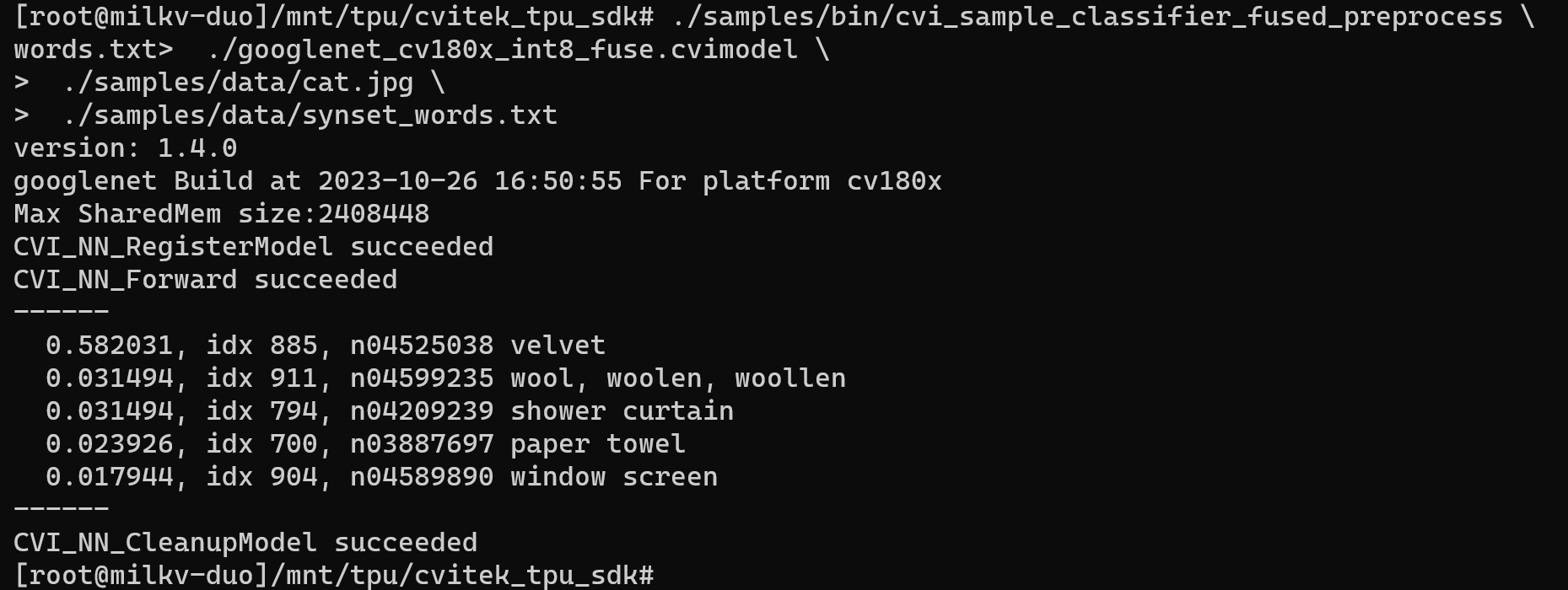Image Classification Based on Googlenet
1. Configure Docker development environment
Refer to here. After configuring the Docker development environment, return here to continue the next step.
If you are using a configured Docker development environment, please make sure to follow the Docker configuration tutorial to execute command source ./tpu-mlir/envsetup.sh after starting Docker, otherwise errors may occur in subsequent steps.
2. Prepare the working directory in Docker
Create and enter the googlenet working directory, note that it is a directory at the same level as tpu-mlir.
# mkdir googlenet && cd googlenet
Get the original model
wget https://media.githubusercontent.com/media/onnx/models/main/validated/vision/classification/inception_and_googlenet/googlenet/model/googlenet-12.onnx
Copy test image:
# cp -rf ${TPUC_ROOT}/regression/dataset/ILSVRC2012/ .
# cp -rf ${TPUC_ROOT}/regression/image/ .
${TPUC_ROOT} here is an environment variable, corresponding to the tpu-mlir directory, which is loaded in the source ./tpu-mlir/envsetup.sh step in the previous configuration of the Docker development environment.
Create and enter the work working directory to store compiled files such as MLIR and cvimodel
# mkdir work && cd work
3. ONNX Model Conversion
The Duo development board is equipped with the CV1800B chip, which supports the ONNX series and Caffe models. Currently, it does not support TFLite models. In terms of quantized data types, it supports quantization in BF16 format and asymmetric quantization in INT8 format.
ONNX model converted to MLIR
The model in this example is RGB input, mean and scale are 123.675,116.28,103.53 and 0.0171,0.0175,0.0174 respectively. The model conversion command is as follows:
model_transform.py \
--model_name googlenet \
--model_def ../googlenet-12.onnx \
--test_input ../image/cat.jpg \
--input_shapes [[1,3,224,224]] \
--resize_dims 256,256 \
--mean 123.675,116.28,103.53 \
--scale 0.0171,0.0175,0.0174 \
--pixel_format rgb \
--test_result googlenet_top_outputs.npz \
--mlir googlenet.mlir
Example of successful operation
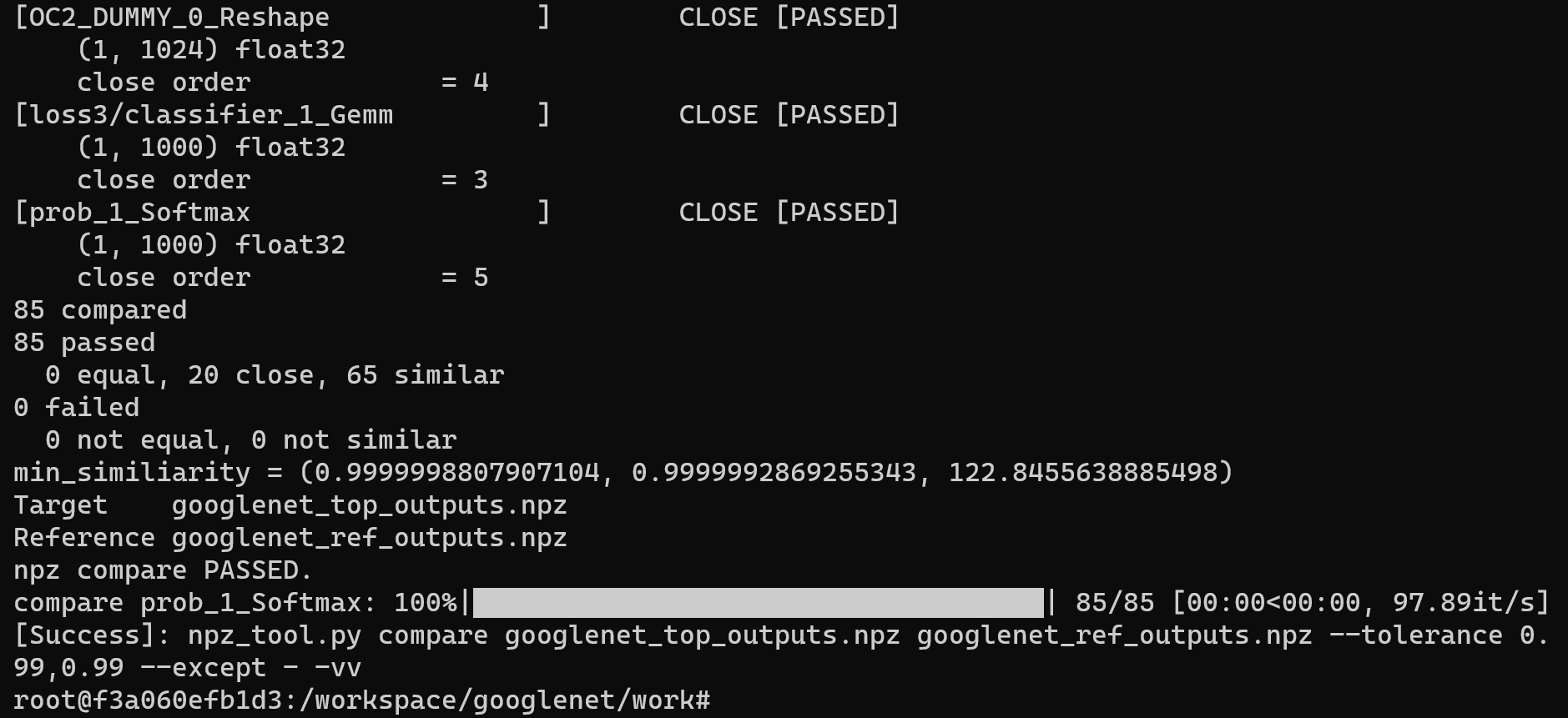
After converting to the MLIR model, a googlenet.mlir file will be generated, which is the MLIR model file. A googlenet_in_f32.npz file and a googlenet_top_outputs.npz file will also be generated, which are the input files for subsequent model conversion.

MLIR to BF16 model
The command to convert the MLIR model to the BF16 model is as follows:
model_deploy.py \
--mlir googlenet.mlir \
--quantize BF16 \
--chip cv180x \
--test_input googlenet_in_f32.npz \
--test_reference googlenet_top_outputs.npz \
--model googlenet_bf16.cvimodel
If the development board you are using is not Duo, please replace the fourth line -- chip cv180x in the above command with the corresponding chip model.
When using Duo 256M/Duo S , it should be changed to -- chip cv181x.
Example of successful operation
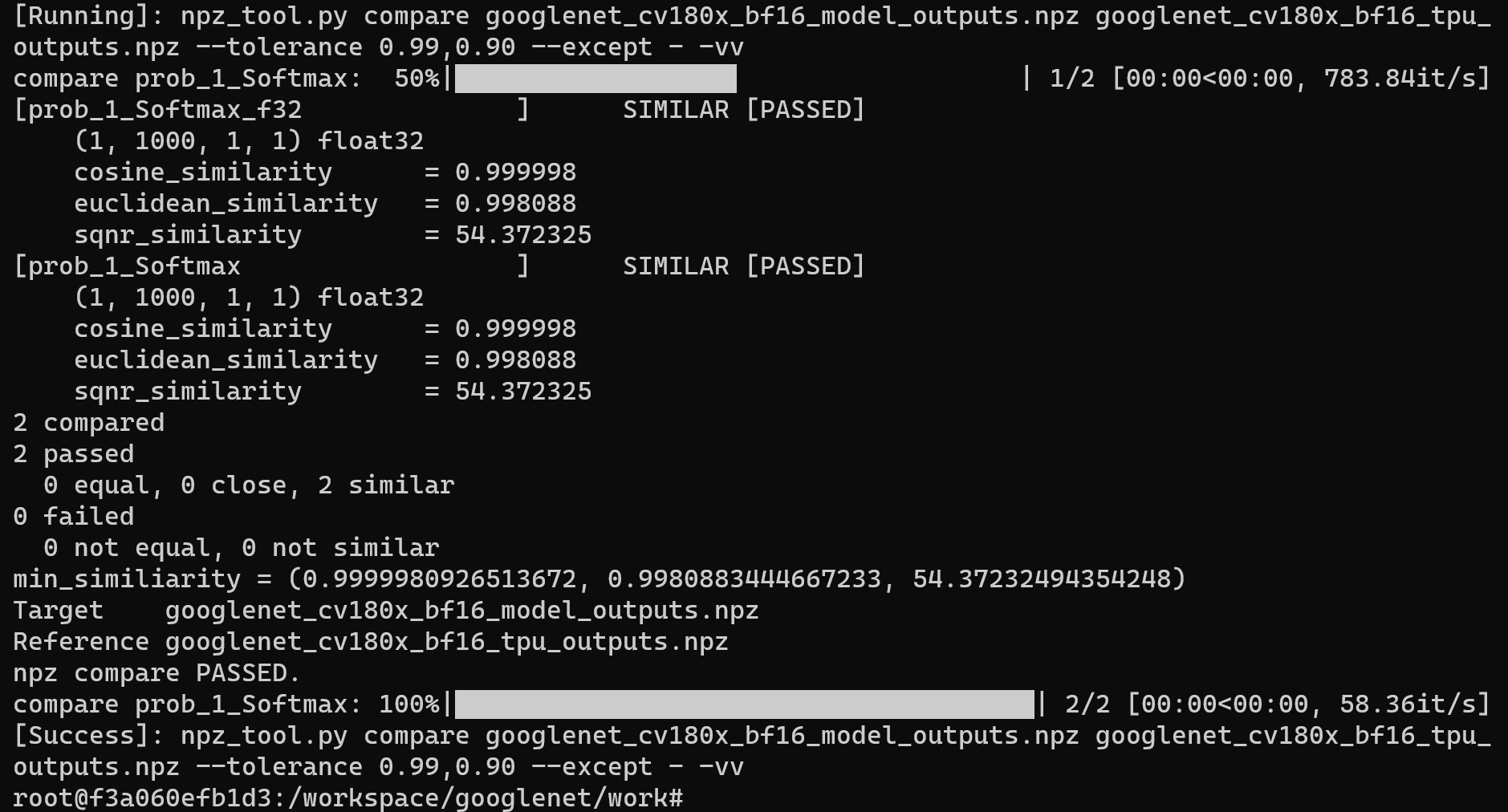
After compilation is completed, the googlenet_bf16.cvimodel file will be generated.
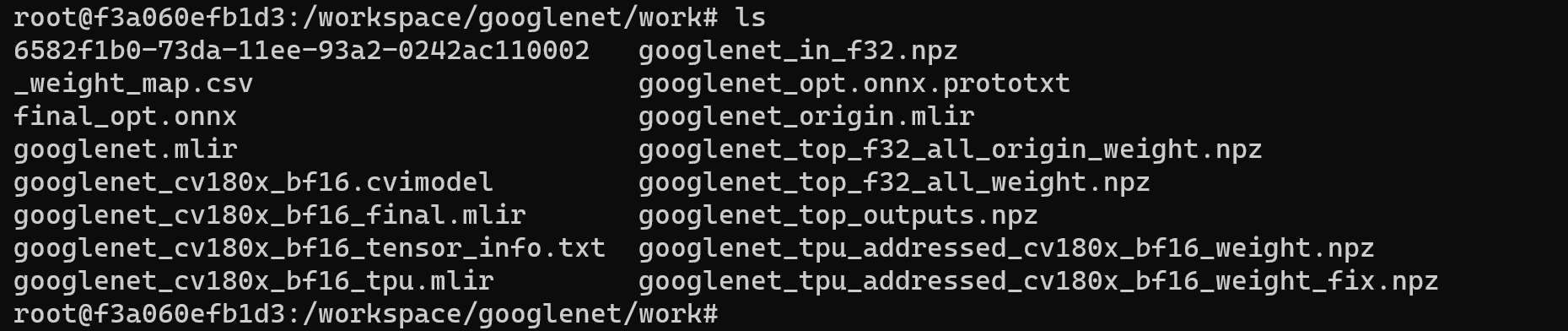
MLIR to INT8 model
Generate calibration tables required for quantification
Run run_calibration.py to get the calibration table. The number of input data should be about 100~1000 pieces depending on the situation. Here we use the existing 100 images from ILSVRC2012 as an example and execute the calibration command:
run_calibration.py googlenet.mlir \
--dataset ../ILSVRC2012 \
--input_num 100 \
-o googlenet_cali_table
Example of successful operation
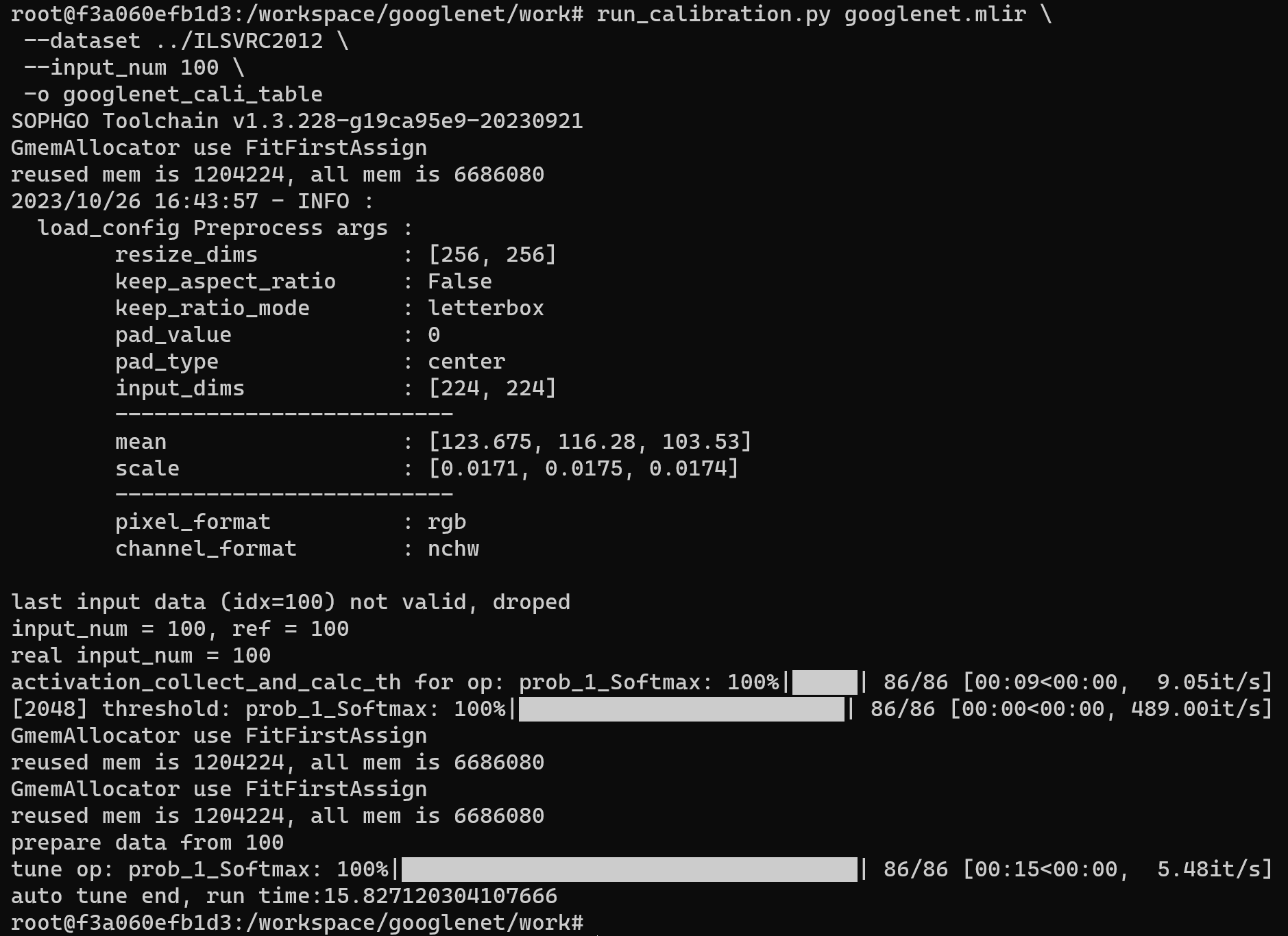
After the operation is completed, the googlenet_cali_table file will be generated, which is used for subsequent compilation of the INT8 model.
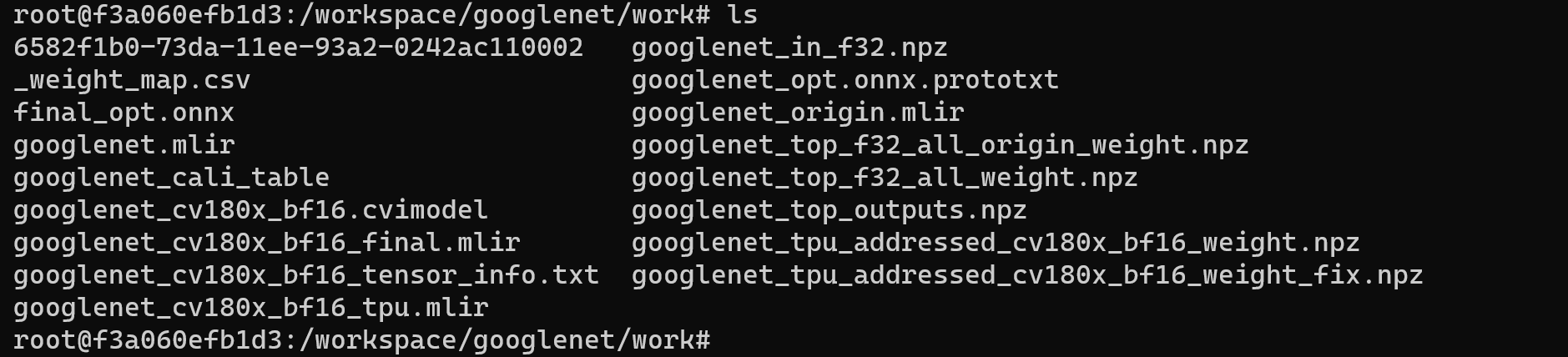
MLIR quantized into INT8 asymmetric cvimodel
The command to convert MLIR model to INT8 model is as follows:
model_deploy.py \
--mlir googlenet.mlir \
--quantize INT8 \
--calibration_table googlenet_cali_table \
--chip cv180x \
--test_input ../image/cat.jpg \
--test_reference googlenet_top_outputs.npz \
--compare_all \
--fuse_preprocess \
--model googlenet_int8_fuse.cvimodel
If the development board you are using is not Duo, please replace the fifth line -- chip cv180x in the above command with the corresponding chip model.
When using Duo 256M/Duo S , it should be changed to -- chip cv181x.
Example of successful operation
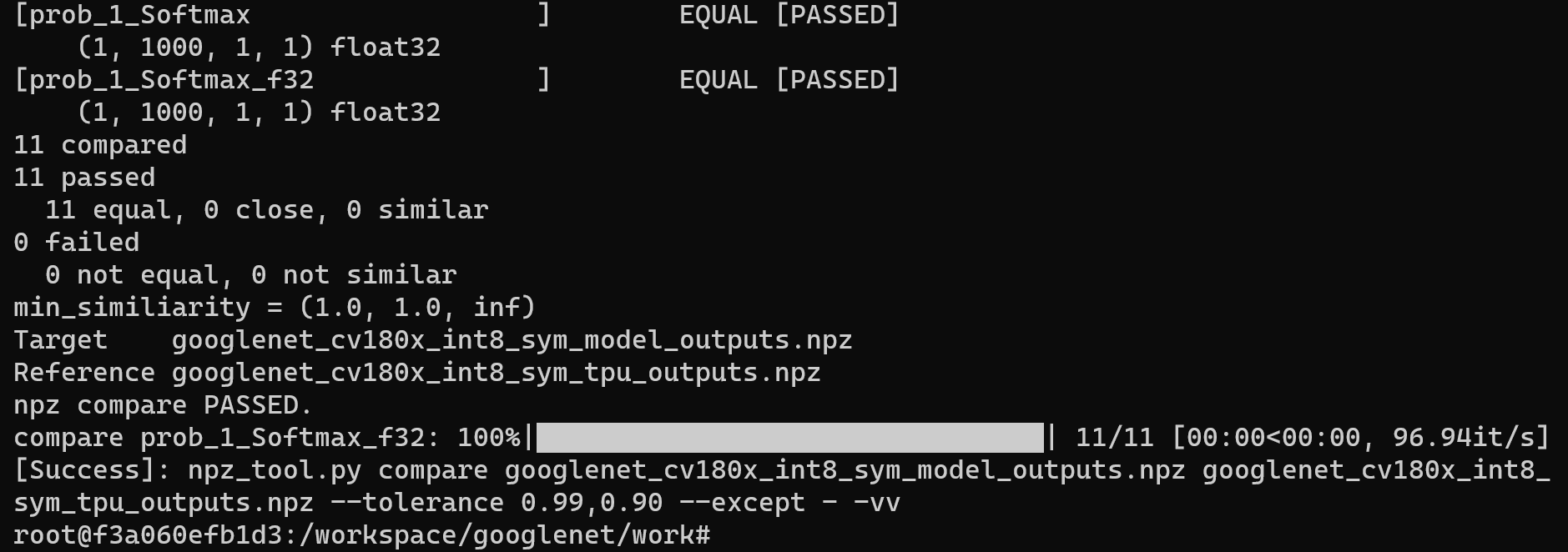
After compilation is completed, the googlenet_int8_fuse.cvimodel file will be generated.
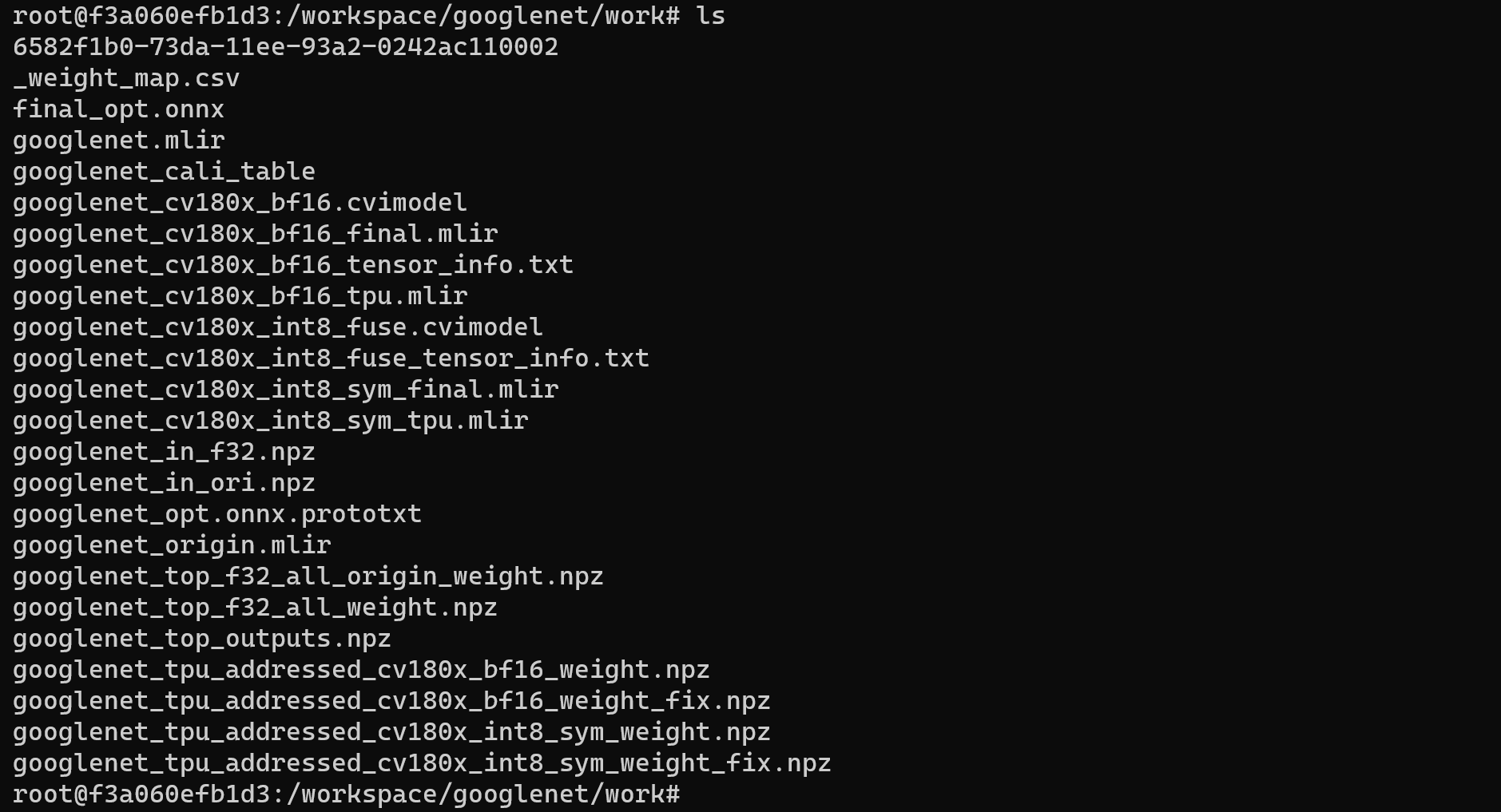
4. Validate on Development Board Duo
Connecting the Duo development board
Complete the connection between the Duo development board and the computer according to the previous tutorial, and use tools such as mobaxterm or Xshell to open a terminal to operate the Duo development board.
Get tpu-sdk
Switch to the /workspace directory in the Docker terminal
cd /workspace
Download tpu sdk, if you are using Duo, execute
git clone https://github.com/milkv-duo/tpu-sdk-cv180x.git
mv ./tpu-sdk-cv180x ./tpu-sdk
Else,if you are using Duo 256M/Duo S , execute
git clone https://github.com/milkv-duo/tpu-sdk-sg200x.git
mv ./tpu-sdk-sg200x ./tpu-sdk
Copy tpu-sdk and model files to Duo
In the terminal of the Duo board, create a new directory /mnt/tpu/
# mkdir -p /mnt/tpu && cd /mnt/tpu
In the Docker terminal, copy tpu-sdk and model files to the Duo
# scp -r /workspace/tpu-sdk [email protected]:/mnt/tpu/
# scp /workspace/googlenet/work/googlenet_bf16.cvimodel [email protected]:/mnt/tpu/tpu-sdk/
# scp /workspace/googlenet/work/googlenet_int8_fuse.cvimodel [email protected]:/mnt/tpu/tpu-sdk/
Set environment variables
In the terminal of the Duo board, set the environment variables
# cd /mnt/tpu/tpu-sdk
# source ./envs_tpu_sdk.sh
Perform Image Classification
On the Duo board, perform Image Classification on the image

Image classification using googlenet_bf16.cvimodel model
./samples/bin/cvi_sample_classifier_bf16 \
./googlenet_bf16.cvimodel \
./samples/data/cat.jpg \
./samples/data/synset_words.txt
Example of successful classification results
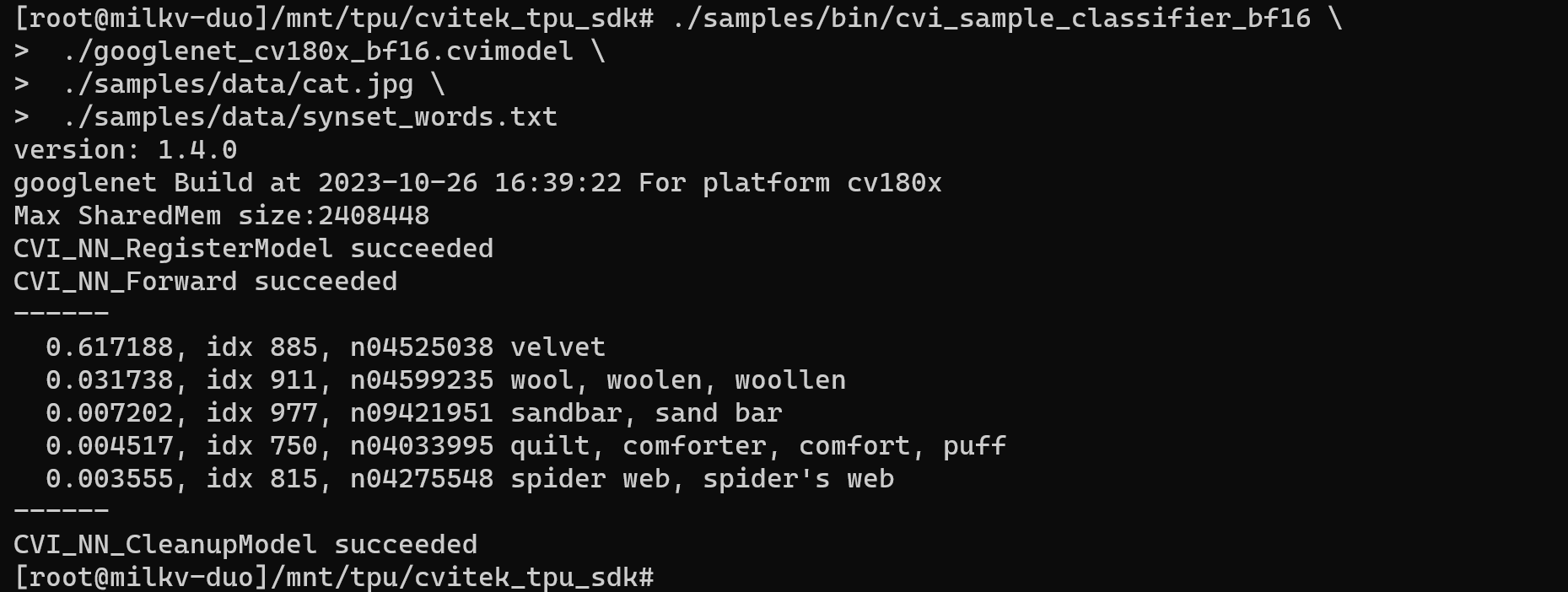
Image classification using googlenet_int8_fuse.cvimodel model
./samples/bin/cvi_sample_classifier_fused_preprocess \
./googlenet_int8_fuse.cvimodel \
./samples/data/cat.jpg \
./samples/data/synset_words.txt
Example of successful classification results